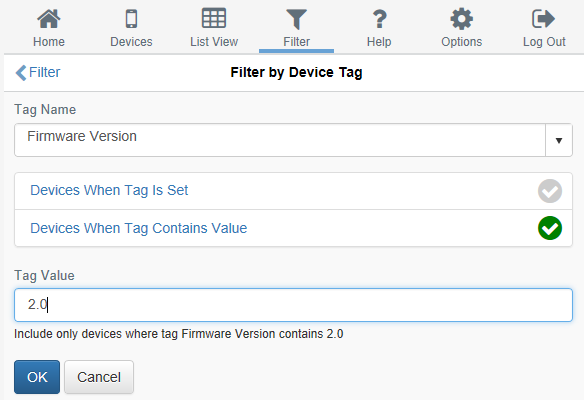Device Tags
Device tags are a way of storing arbitrary data against any device, for example, its colour, size, serial number or firmware version.
You can then use a filter to show only devices with specific tags or with tags containing specific values (i.e. colour = "red", firmware version = "2.0", etc.).
To add tags to a device
- Click "Devices"
- Click the device you wish to tag
- Click "Configure"
- Click "Device Tags"
- Click "+"
- Enter the tag name (i.e. "Colour") and the value (i.e. "Red")
- Click "+ Add Tag" to add any additional tags and repeat as required
- Click "OK"
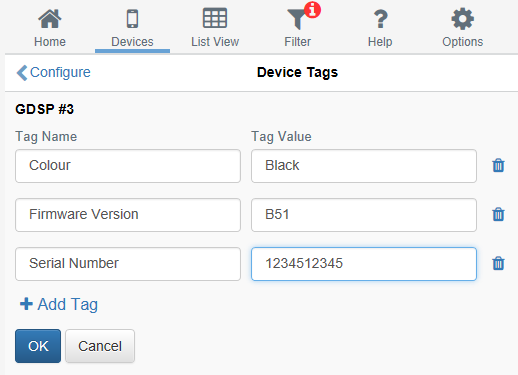
To view tags for a device
- Click "Devices"
- Hover over the black "i" icon next to the device's friendly name
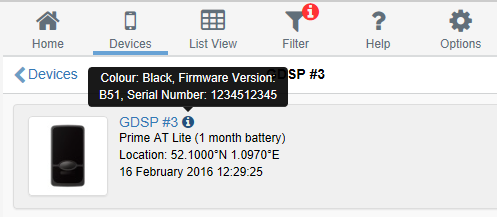
To filter based on tags
- Click "Filter"
- Click "Filter by Device Tag"
- Select whether to filter by tag value ("Devices When Tag Contains Value") or for the existence of a particular tag ("Devices When Tag Is Set")
- If selecting "Devices When Tag Contains Value", enter the desired value in the "Tag Value" text box
- Click "OK"