Live Alert Feed
The Live Alerts Feed is a list of all incoming alerts presented for triage purposes.
GAP Insights can consume information from a variety of free-to-use and commercial (*) news feeds, including:
- US Geological Survey
- UK Foreign & Commonwealth Office
- Sky News
- Al-Jazeera
- Pacific Disaster Center
- Riskline *
If you do not see your preferred news feed(s) in the above list, please contact us.
Each news item is added to GAP Insights as an alert. Alerts need to be approved before they will appear on a map. By default, all incoming alerts are unapproved. Customers can choose whether alerts from specific source feeds should be approved manually or automatically.
Note: it is recommended that automatic approval is only used for trusted news feeds that include accurate latitude and longitude co-ordinates.
Approving / Declining Alerts
- Click "Live Alert Feed" from the left-hand side navigation menu
- If required, click on the headline to display the description of the alert. You can also move the pin on the map to another location if the one supplied is not correct.
- Click the "tick" or "cross" icon next to the alert you wish to approve or decline respectively. The alert will then disappear from the screen.
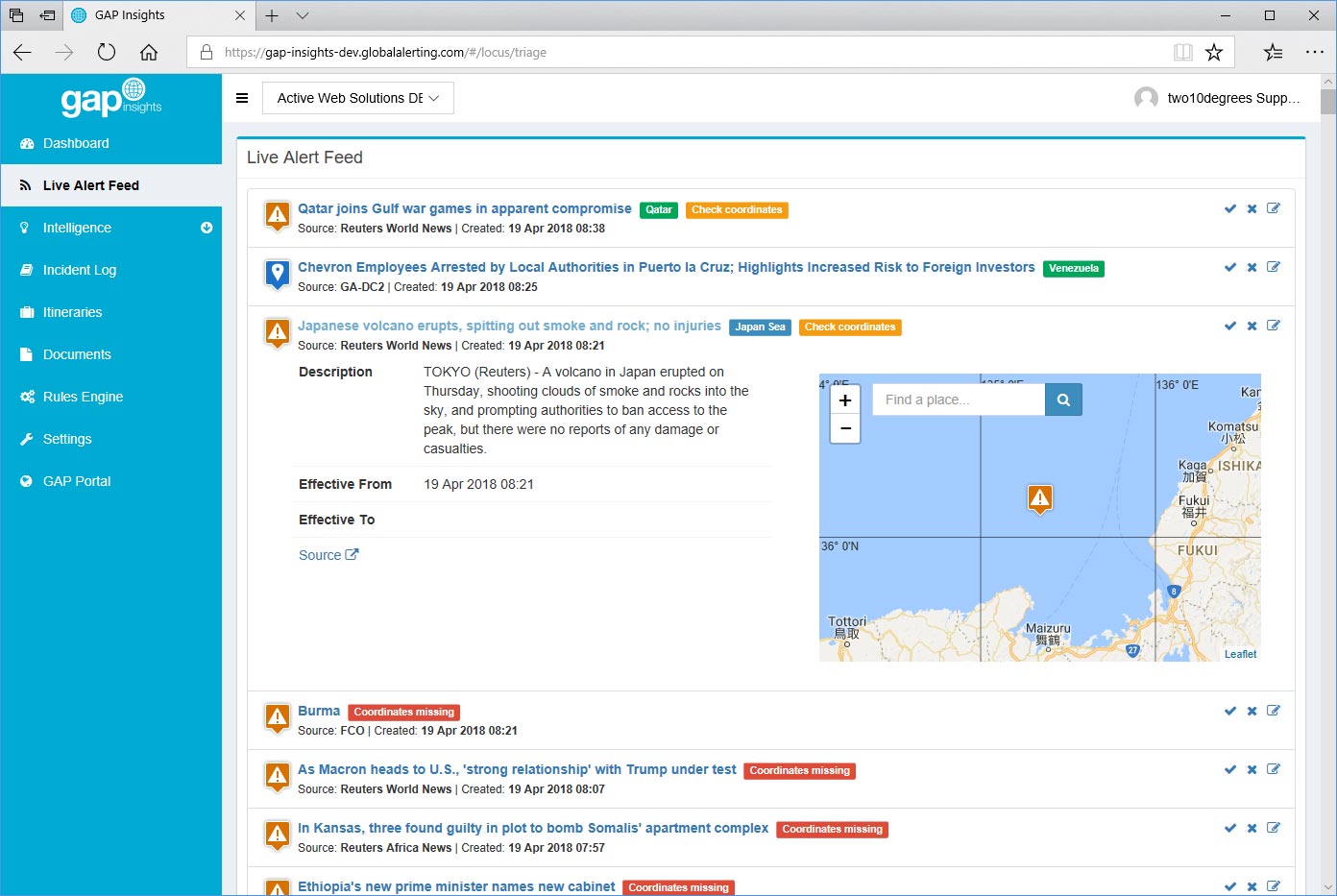
Editing Alerts Prior to Approval
- Click "Live Alert Feed" from the left-hand side navigation menu
- Click the "pen" icon next to the alert you wish to edit, you will then be taken to the "Edit Alert" screen
- Amend the "Title", "Description" and "Effective To" and "Effective From" dates via the "Info" tab
- Amend the icon and location via the "Display" tab
- Amend any additional properties via the "Properties" tab
- Amend risk data via the "Risk" tab
- Click "Approve" from the "Actions" menu
- Click "Save" at the bottom of the screen