The Home Page
The Home page is broken into 4 sections: Search, Dashboard, Broadcast and Recent Messages. Note that all sections may not display when you log in depending on your user role permissions, your portal settings and the state of the devices you have access to.
- The Dashboard section visibility can be toggled on or off on the portal settings page.
- The Broadcast section requires the user role permission to send broadcast messages. It can be used to broadcast a text message to multiple devices at once.
- Recent Messages section shows up to 3 or 7 devices with their last message. Clicking the device will bring you directly to the device Inbox showing you the latest messages for the device.
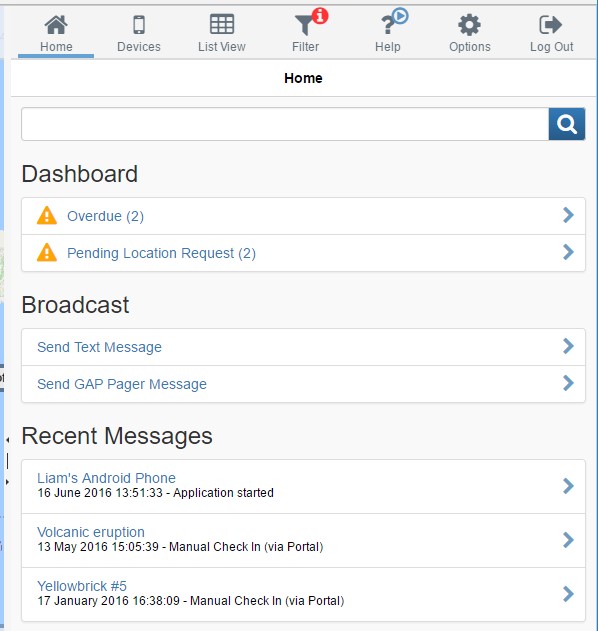
Search
The Search input at the top of the Home page can be used to find devices, users, groups and travellers.
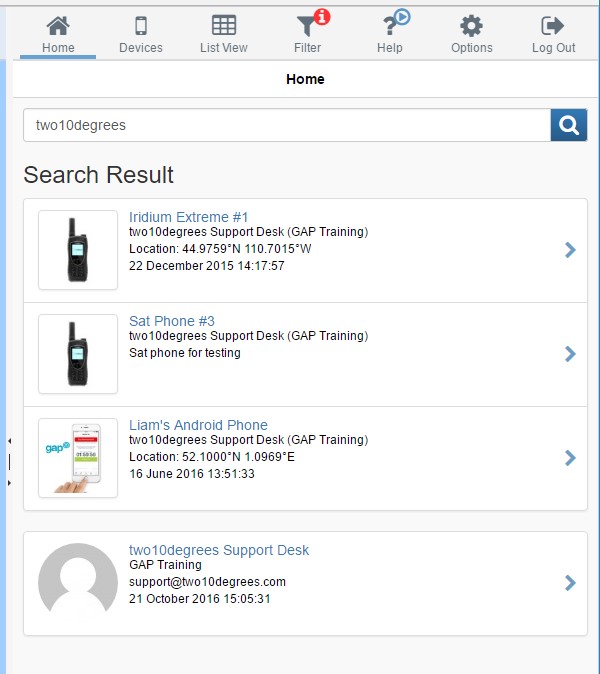
Search Result
Once you begin typing your search term, the search results will be displayed instead of standard Dashboard and Recent Messages. The s earch term entered in the box is compared to the following:
- Devices: Device ID, Device Friendly Name, Assigned User Email and Name, Device Tags, Device Phone Number
- Groups: Group Name
- Users: User Name
- Travellers: First Name, Last Name, Email Address, Country, Region Name
Dashboard
The Dashboard section shows a summary of specific device states with an indicator of the number of devices in that state. Possible items on the dashboard are:
- Unacknowledged Emergency
- Emergency
- Alert Notification
- Overdue
- Pending Check-In
- Pending Location Request
- Monitored Devices
- New Text Messages
Clicking the link opens dashboard detail page with list of devices.
To enable (or disable) the dashboard section:
- Click “Options”
- Click “My Profile”
- Click “Portal Settings”
- Check (or uncheck) “Show Dashboard on Home Page”