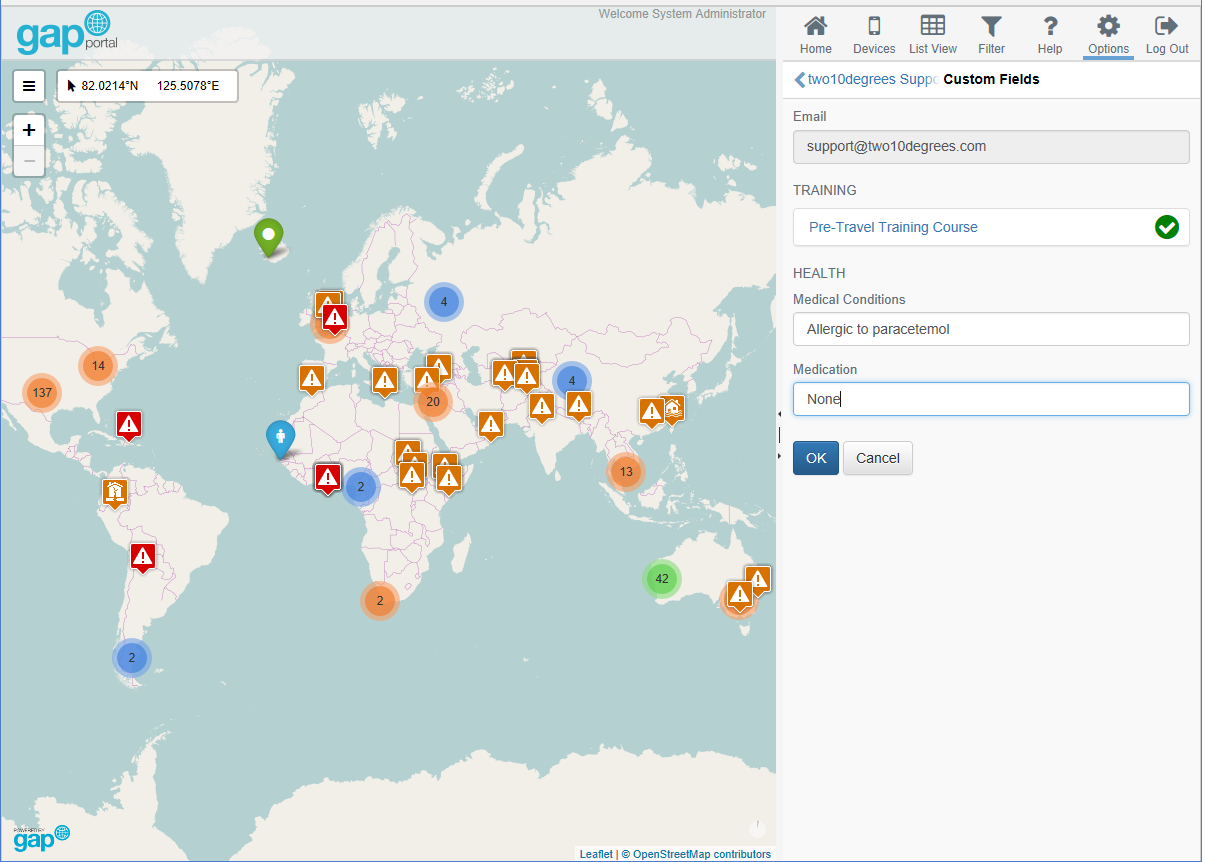Adding Custom User Data
In addition to e-mail address, name, citizenship and emergency contact information, it's also possible to store other data against user accounts. Administrators can define what this data is and store it in GAP.
Setting Up Fields
The first task is to define what data you want to store. In the example below, we want to store if the user has any medical conditions and has completed pre-travel training.
- Click "Options"
- Click "Tenants"
- Click the name of the tenant for which you wish to set up custom user data
- Click "Custom User Fields"
- For each piece of data, add a new field, entering the field name in the "Field Name" text box and selecting the type from the "Field Type" drop-down list. For an explanation of each field type, see below.
- Click "+ Add Field" to add more fields as required
- Click "OK"
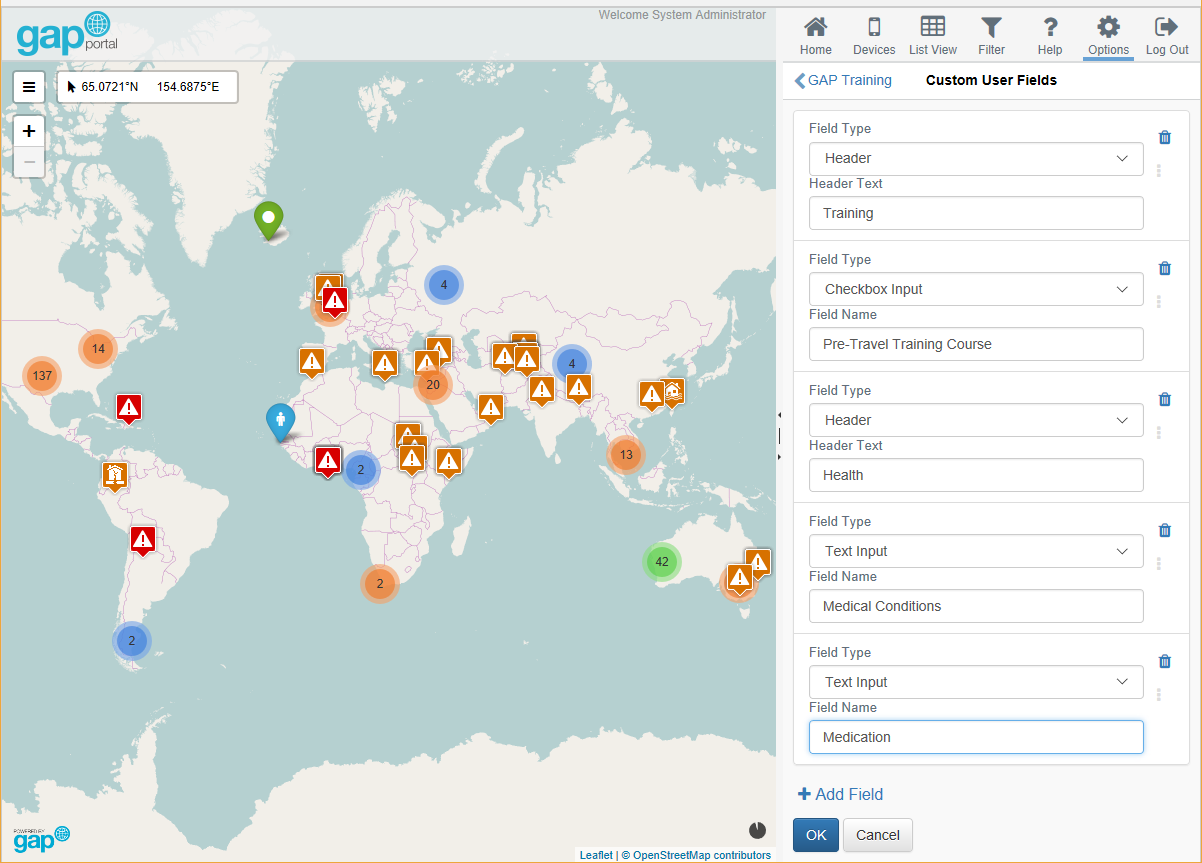
Field Types
- Header: a section heading, no data is stored against this field
- Text Input: a text box for entering free text
- Checkbox Input: a yes / no tick
- Dropdown Input: a drop-down list for selecting a single value (enter the available options in the "Dropdown Options" field, separating each item with a comma)
Adding Data
Once you have set up the required fields, you can enter data against each user as follows:
- Click "Options"
- Click "Users"
- Click "Custom Fields"
- Enter the required information
- Click "Save"