Understanding the Inbox, Outbox & Device Log
Each device on GAP has an Inbox, Outbox and Device Log.
Inbox
The Inbox displays messages that the device has sent to GAP. These are sometimes known as mobile originated (MO) messages.
The Inbox will periodically refresh according to the interval defined in the "Portal Settings" screen under "My Profile".
Inbox Options
Using the Inbox Options pane you can:
- Search for specific messages
- Filter the Inbox based on number of messages, a date range or location accuracy
- Display messages in a tabular view
- Export to CSV (Excel), GPX or KML
- Change how messages are displayed in the Inbox
- View a 3D map
- Delete messages
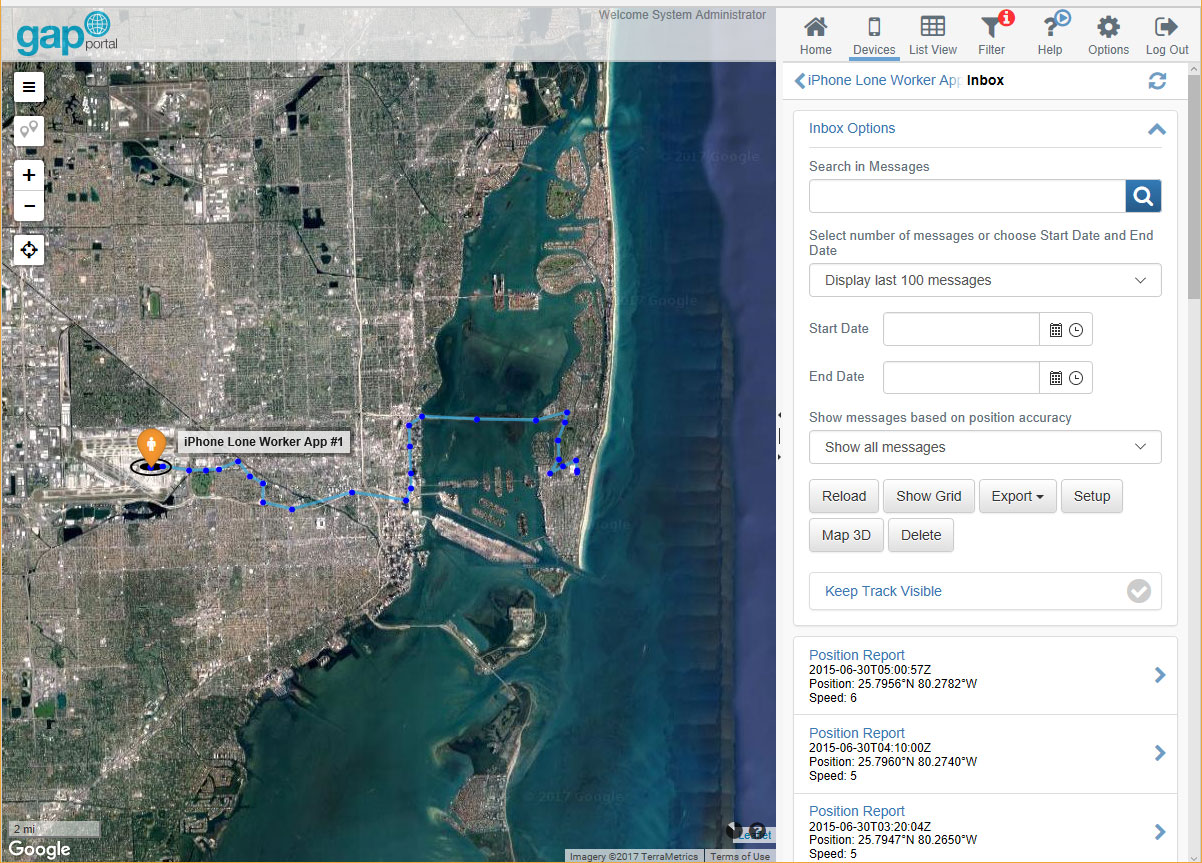
Search for specific messages
You can search for specific messages using the "Search in Messages" text box. To search, press Enter or click on the search icon.
Filter the Inbox
You can filter the Inbox using the date pickers or "Display last..." drop-down list. When ready, click "Reload" to apply the filter.
Display messages in a tabular view
To display messages in a tabular view, click "Show Grid".
Export to CSV (Excel), GPX or KML
To export Inbox data to a file, click the "Export" button and select the desired format. Any filters you have applied will also be applied to the exported data.
View a 3D map
Click the "Map 3D" button. Please note, this function requires a supported browser and graphics adapter.
Delete messages
Messages can be deleted selectively or based on a date range.
Delete messages selectively
Click the "Delete" button and select "Delete selected messages" from the "Delete Option" drop-down list. Select the messages you wish to delete and click the "Yes, Delete" button.
Delete messages based on a date range
Click the "Delete" button and select "Delete messages for interval" from the "Delete Option" drop-down list. Enter a start dtae and end date, complete the challenge and click the "Yes, Delete" button.
Note: messages cannot be deleted based on a date range when the device is in SOS mode, has n check-in schedule enabled or is in monitoring mode.
Change how messages are displayed in the Inbox
You can change how messages in the Inbox are displayed on a per-device basis. Any changes apply to your user account only.
- Click "Setup"
- Check the "Setup Custom Fields" check box
- In the "Setup Fields" section, add the fields you wish to display. You can add more fields by clicking the "Add Field" link. A preview will be displayed in the "Preview" section.
- Click "OK"
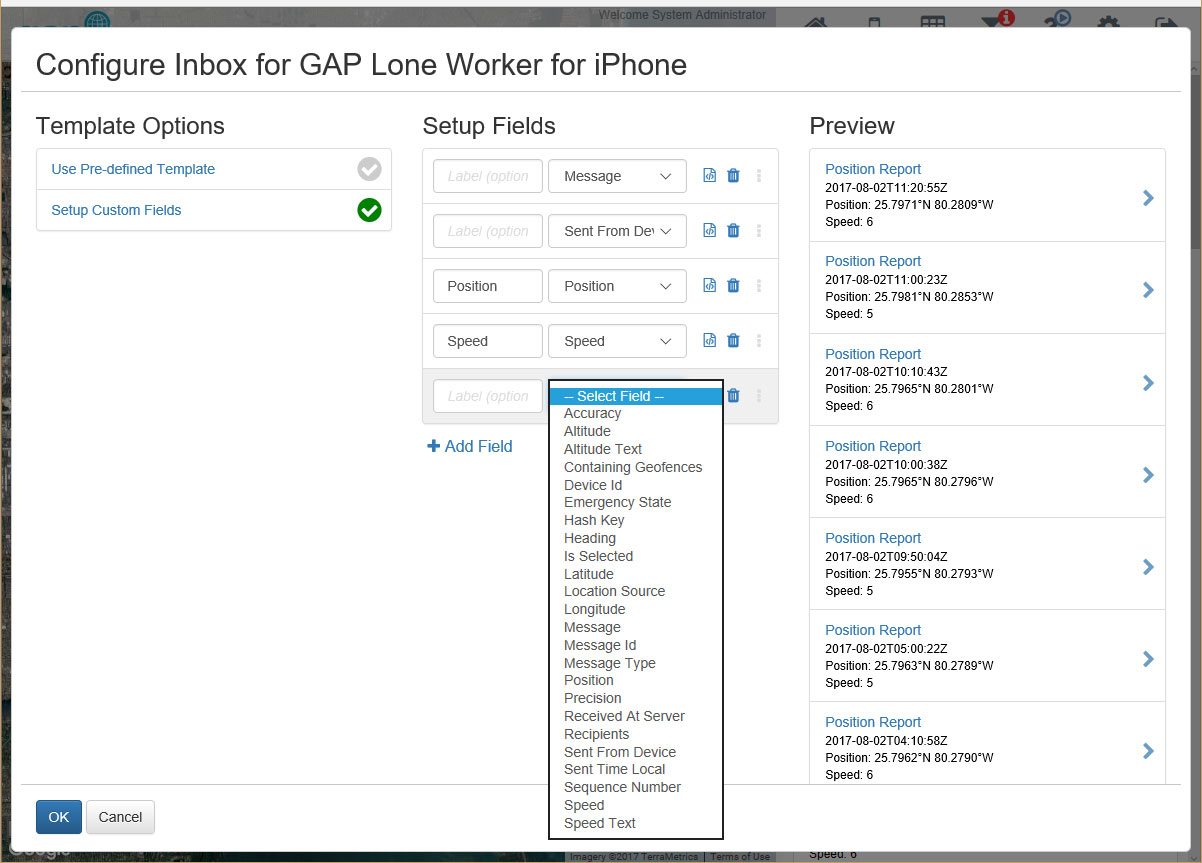
Outbox
The Outbox displays messages that GAP has sent to the device. These are sometimes known as mobile terminated (MT) messages.
Outbox Options
Using the Outbox Options pane you can:
- Filter the Outbox based on a date range
- Export to CSV (Excel)
Filter the Outbox
You can filter the Outbox using the date pickers. Simply enter the desired dates in the "Start Date" and "End Date" boxes and click the "Reload Messages" button.
Export to CSV (Excel)
To export Outbox data to a file, click the "Export" button.
Device Log
The Device Log is an audit trail of activity relating to a device. Entries include:
- Event notifications that have been triggered by the device
- Actions performed on the device (such as acknowledging an emergency, assigning to another user, etc.)
- Ad-hoc text notes
Device Log Options
Using the Device Log Options pane you can:
- Filter the Outbox based on a date range
- Export to CSV (Excel)
Filter the Outbox
You can filter the Device Log using the date pickers. Simply enter the desired dates in the "Start Date" and "End Date" boxes and click the "Reload Messages" button.
Export to CSV (Excel)
To export Device Log data to a file, click the "Export" button.
Add a text note
Simply click "Add Note to Device Log" and enter the note in the "Note Text" text box, then click "Add Note".