Privacy Modes Explained
You can restrict what GAP Portal users can see based on user roles. Ordinarily, a GAP user will be able to view the full message history for any devices to which they have been granted access. Likewise, a GAP user will ordinarily be able to see any devices to which they have been granted access, regardless of their state.
You can configure a user role so that users assigned to it can:
- Only view devices in an emergency state
- Only view the last message for each device
Only view devices in an emergency state
To configure a user role so that the users assigned to it can only view devices in an emergency state:
- Click "Options"
- Click "Roles"
- Click on the name of the role you wish to amend
- Click "Devices"
- At the bottom of the list of permissions, in the "Restrictive Permissions" section, check the "Access Devices in an Emergency State Only" option
- Click "OK"
Note: Users assigned this restriction will be able to see devices that are not in an emergency state for 24 hours after any emergency was cancelled. Any role assigned this restrictive permission must also be assigned the "Access All Devices" permission.
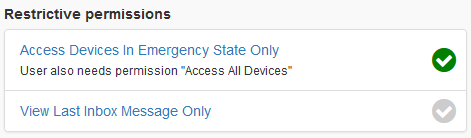
Only the last message for devices
To configure a user role so that the users assigned to it can only view the most recent message for a device:
- Click "Options"
- Click "Roles"
- Click on the name of the role you wish to amend
- Click "Devices"
- At the bottom of the list of permissions, in the "Restrictive Permissions" section, check the "View Last Inbox Message Only" option